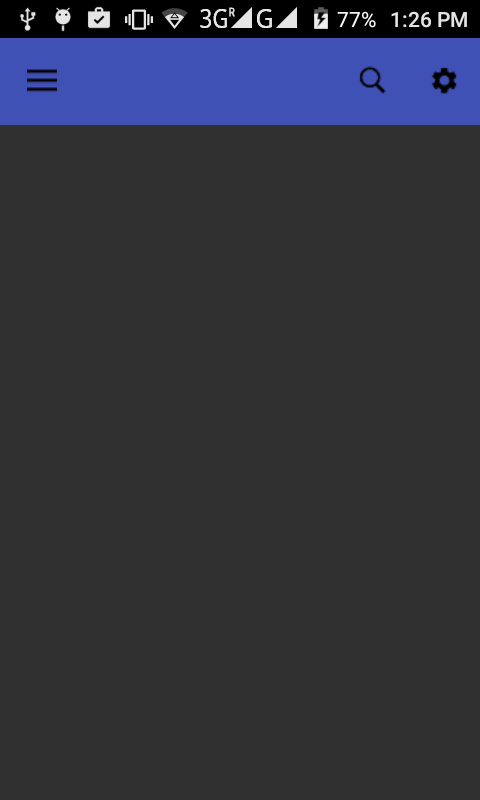How to share the GPS location on Whatspp in Android Studio.
Creating New Project.
File => New => New Project => Configure your new project => Select the form factor yours app will run on => Add an Activity to Mobile => Customize the Activity => Finish.
Create Xml file in project.
Open => app => res => layout - activity_main.xml.
<RelativeLayout xmlns:android="http://schemas.android.com/apk/res/android"
xmlns:tools="http://schemas.android.com/tools"
android:layout_width="match_parent"
android:layout_height="match_parent"
android:background="@drawable/image"
android:paddingBottom="64dp"
android:paddingLeft="64dp"
android:paddingRight="64dp"
android:paddingTop="64dp">
<Button
android:id="@+id/btnShowLocation"
android:layout_width="match_parent"
android:layout_height="36dp"
android:layout_centerHorizontal="true"
android:layout_centerInParent="true"
android:background="@drawable/btn_back"
android:text="SEND LOCATION"
android:textColor="@color/colorPrimary" />
</RelativeLayout>
Create the Java file in project.
Open app => main => src = GPSTracker.java.
import android.app.AlertDialog;
import android.app.Service;
import android.content.Context;
import android.content.DialogInterface;
import android.content.Intent;
import android.location.Location;
import android.location.LocationListener;
import android.location.LocationManager;
import android.os.Bundle;
import android.os.IBinder;
import android.provider.Settings;
import android.util.Log;
public class GPSTracker extends Service implements LocationListener {
private final Context mContext;
// flag for GPS status
boolean isGPSEnabled = false;
// flag for network status
boolean isNetworkEnabled = false;
// flag for GPS status
boolean canGetLocation = false;
Location location; // location
double latitude; // latitude
double longitude; // longitude
// The minimum distance to change Updates in meters
private static final long MIN_DISTANCE_CHANGE_FOR_UPDATES = 10; // 10 meters
// The minimum time between updates in milliseconds
private static final long MIN_TIME_BW_UPDATES = 1000 * 60 * 1; // 1 minute
// Declaring a Location Manager
protected LocationManager locationManager;
public GPSTracker(Context context) {
this.mContext = context;
getLocation();
}
public Location getLocation() {
try {
locationManager = (LocationManager) mContext
.getSystemService(LOCATION_SERVICE);
// getting GPS status
isGPSEnabled = locationManager
.isProviderEnabled(LocationManager.GPS_PROVIDER);
// getting network status
isNetworkEnabled = locationManager
.isProviderEnabled(LocationManager.NETWORK_PROVIDER);
if (!isGPSEnabled && !isNetworkEnabled) {
// no network provider is enabled
} else {
this.canGetLocation = true;
if (isNetworkEnabled) {
locationManager.requestLocationUpdates(
LocationManager.NETWORK_PROVIDER,
MIN_TIME_BW_UPDATES,
MIN_DISTANCE_CHANGE_FOR_UPDATES, this);
Log.d("Network", "Network");
if (locationManager != null) {
location = locationManager
.getLastKnownLocation(LocationManager.NETWORK_PROVIDER);
if (location != null) {
latitude = location.getLatitude();
longitude = location.getLongitude();
}
}
}
// if GPS Enabled get lat/long using GPS Services
if (isGPSEnabled) {
if (location == null) {
locationManager.requestLocationUpdates(
LocationManager.GPS_PROVIDER,
MIN_TIME_BW_UPDATES,
MIN_DISTANCE_CHANGE_FOR_UPDATES, this);
Log.d("GPS Enabled", "GPS Enabled");
if (locationManager != null) {
location = locationManager
.getLastKnownLocation(LocationManager.GPS_PROVIDER);
if (location != null) {
latitude = location.getLatitude();
longitude = location.getLongitude();
}
}
}
}
}
} catch (Exception e) {
e.printStackTrace();
}
return location;
}
/**
* Stop using GPS listener
* Calling this function will stop using GPS in your app
*/
public void stopUsingGPS() {
if (locationManager != null) {
locationManager.removeUpdates(GPSTracker.this);
}
}
/**
* Function to get latitude
*/
public double getLatitude() {
if (location != null) {
latitude = location.getLatitude();
}
// return latitude
return latitude;
}
/**
* Function to get longitude
*/
public double getLongitude() {
if (location != null) {
longitude = location.getLongitude();
}
// return longitude
return longitude;
}
/**
* Function to check GPS/wifi enabled
*
* @return boolean
*/
public boolean canGetLocation() {
return this.canGetLocation;
}
/**
* Function to show settings alert dialog
* On pressing Settings button will lauch Settings Options
*/
public void showSettingsAlert() {
AlertDialog.Builder alertDialog = new AlertDialog.Builder(mContext);
// Setting Dialog Title
alertDialog.setTitle("GPS is settings");
// Setting Dialog Message
alertDialog.setMessage("GPS is not enabled. Do you want to go to settings menu?");
// On pressing Settings button
alertDialog.setPositiveButton("Settings", new DialogInterface.OnClickListener() {
public void onClick(DialogInterface dialog, int which) {
Intent intent = new Intent(Settings.ACTION_LOCATION_SOURCE_SETTINGS);
mContext.startActivity(intent);
}
});
// on pressing cancel button
alertDialog.setNegativeButton("Cancel", new DialogInterface.OnClickListener() {
public void onClick(DialogInterface dialog, int which) {
dialog.cancel();
}
});
// Showing Alert Message
alertDialog.show();
}
@Override
public void onLocationChanged(Location location) {
}
@Override
public void onProviderDisabled(String provider) {
}
@Override
public void onProviderEnabled(String provider) {
}
@Override
public void onStatusChanged(String provider, int status, Bundle extras) {
}
@Override
public IBinder onBind(Intent arg0) {
return null;
}
}
Create the Java file in project.
Open app => main => src = GPSLocationActivity.java.
import android.app.Activity;
import android.content.Intent;
import android.location.Address;
import android.location.Geocoder;
import android.os.Bundle;
import android.view.View;
import android.widget.Button;
import android.widget.Toast;
import java.io.IOException;
import java.util.List;
import java.util.Locale;
public class GPSLocationActivity extends Activity {
Button btnShowLocation;
// GPSTracker class
GPSTracker gps;
@Override
public void onCreate(Bundle savedInstanceState) {
super.onCreate(savedInstanceState);
setContentView(R.layout.activity_main);
btnShowLocation = (Button) findViewById(R.id.btnShowLocation);
// show location button click event
btnShowLocation.setOnClickListener(new View.OnClickListener() {
@Override
public void onClick(View arg0) {
// create class object
gps = new GPSTracker(GPSLocationActivity.this);
// check if GPS enabled
if (gps.canGetLocation()) {
double latitude = gps.getLatitude();
double longitude = gps.getLongitude();
Geocoder geocoder = new Geocoder(GPSLocationActivity.this, Locale.ENGLISH);
try {
List<Address> addresses = geocoder.getFromLocation(latitude, longitude, 1);
if (addresses != null) {
Address returnedAddress = addresses.get(0);
StringBuilder strReturnedAddress = new StringBuilder();
for (int i = 0; i < returnedAddress.getMaxAddressLineIndex(); i++) {
strReturnedAddress.append(returnedAddress.getAddressLine(i)).append("\n");
}
final String address = strReturnedAddress.toString();
String message = "Latitude: " + latitude + "\n" + "Longitude: " + longitude;
Intent sendIntent = new Intent();
sendIntent.setAction(Intent.ACTION_SEND);
sendIntent.putExtra(Intent.EXTRA_TEXT, address);
sendIntent.setType("text/plain");
// Do not forget to add this to open whatsApp App specifically
sendIntent.setPackage("com.whatsapp");
startActivity(sendIntent);
finish();
} else {
Toast.makeText(GPSLocationActivity.this, "No Address returned!", Toast.LENGTH_LONG).show();
}
} catch (IOException e) {
// TODO Auto-generated catch block
e.printStackTrace();
Toast.makeText(GPSLocationActivity.this, "Canont get Address!", Toast.LENGTH_LONG).show();
}
} else {
// can't get location
// GPS or Network is not enabled
// Ask user to enable GPS/network in settings
gps.showSettingsAlert();
}
}
});
}
}
Add Internet permission in your manifest
<uses-permission android:name="android.permission.INTERNET" />
<uses-permission android:name="android.permission.ACCESS_FINE_LOCATION" />
May this code help you. Thanks!!!!!!
Creating New Project.
File => New => New Project => Configure your new project => Select the form factor yours app will run on => Add an Activity to Mobile => Customize the Activity => Finish.
Create Xml file in project.
Open => app => res => layout - activity_main.xml.
<RelativeLayout xmlns:android="http://schemas.android.com/apk/res/android"
xmlns:tools="http://schemas.android.com/tools"
android:layout_width="match_parent"
android:layout_height="match_parent"
android:background="@drawable/image"
android:paddingBottom="64dp"
android:paddingLeft="64dp"
android:paddingRight="64dp"
android:paddingTop="64dp">
<Button
android:id="@+id/btnShowLocation"
android:layout_width="match_parent"
android:layout_height="36dp"
android:layout_centerHorizontal="true"
android:layout_centerInParent="true"
android:background="@drawable/btn_back"
android:text="SEND LOCATION"
android:textColor="@color/colorPrimary" />
</RelativeLayout>
Create the Java file in project.
Open app => main => src = GPSTracker.java.
import android.app.AlertDialog;
import android.app.Service;
import android.content.Context;
import android.content.DialogInterface;
import android.content.Intent;
import android.location.Location;
import android.location.LocationListener;
import android.location.LocationManager;
import android.os.Bundle;
import android.os.IBinder;
import android.provider.Settings;
import android.util.Log;
public class GPSTracker extends Service implements LocationListener {
private final Context mContext;
// flag for GPS status
boolean isGPSEnabled = false;
// flag for network status
boolean isNetworkEnabled = false;
// flag for GPS status
boolean canGetLocation = false;
Location location; // location
double latitude; // latitude
double longitude; // longitude
// The minimum distance to change Updates in meters
private static final long MIN_DISTANCE_CHANGE_FOR_UPDATES = 10; // 10 meters
// The minimum time between updates in milliseconds
private static final long MIN_TIME_BW_UPDATES = 1000 * 60 * 1; // 1 minute
// Declaring a Location Manager
protected LocationManager locationManager;
public GPSTracker(Context context) {
this.mContext = context;
getLocation();
}
public Location getLocation() {
try {
locationManager = (LocationManager) mContext
.getSystemService(LOCATION_SERVICE);
// getting GPS status
isGPSEnabled = locationManager
.isProviderEnabled(LocationManager.GPS_PROVIDER);
// getting network status
isNetworkEnabled = locationManager
.isProviderEnabled(LocationManager.NETWORK_PROVIDER);
if (!isGPSEnabled && !isNetworkEnabled) {
// no network provider is enabled
} else {
this.canGetLocation = true;
if (isNetworkEnabled) {
locationManager.requestLocationUpdates(
LocationManager.NETWORK_PROVIDER,
MIN_TIME_BW_UPDATES,
MIN_DISTANCE_CHANGE_FOR_UPDATES, this);
Log.d("Network", "Network");
if (locationManager != null) {
location = locationManager
.getLastKnownLocation(LocationManager.NETWORK_PROVIDER);
if (location != null) {
latitude = location.getLatitude();
longitude = location.getLongitude();
}
}
}
// if GPS Enabled get lat/long using GPS Services
if (isGPSEnabled) {
if (location == null) {
locationManager.requestLocationUpdates(
LocationManager.GPS_PROVIDER,
MIN_TIME_BW_UPDATES,
MIN_DISTANCE_CHANGE_FOR_UPDATES, this);
Log.d("GPS Enabled", "GPS Enabled");
if (locationManager != null) {
location = locationManager
.getLastKnownLocation(LocationManager.GPS_PROVIDER);
if (location != null) {
latitude = location.getLatitude();
longitude = location.getLongitude();
}
}
}
}
}
} catch (Exception e) {
e.printStackTrace();
}
return location;
}
/**
* Stop using GPS listener
* Calling this function will stop using GPS in your app
*/
public void stopUsingGPS() {
if (locationManager != null) {
locationManager.removeUpdates(GPSTracker.this);
}
}
/**
* Function to get latitude
*/
public double getLatitude() {
if (location != null) {
latitude = location.getLatitude();
}
// return latitude
return latitude;
}
/**
* Function to get longitude
*/
public double getLongitude() {
if (location != null) {
longitude = location.getLongitude();
}
// return longitude
return longitude;
}
/**
* Function to check GPS/wifi enabled
*
* @return boolean
*/
public boolean canGetLocation() {
return this.canGetLocation;
}
/**
* Function to show settings alert dialog
* On pressing Settings button will lauch Settings Options
*/
public void showSettingsAlert() {
AlertDialog.Builder alertDialog = new AlertDialog.Builder(mContext);
// Setting Dialog Title
alertDialog.setTitle("GPS is settings");
// Setting Dialog Message
alertDialog.setMessage("GPS is not enabled. Do you want to go to settings menu?");
// On pressing Settings button
alertDialog.setPositiveButton("Settings", new DialogInterface.OnClickListener() {
public void onClick(DialogInterface dialog, int which) {
Intent intent = new Intent(Settings.ACTION_LOCATION_SOURCE_SETTINGS);
mContext.startActivity(intent);
}
});
// on pressing cancel button
alertDialog.setNegativeButton("Cancel", new DialogInterface.OnClickListener() {
public void onClick(DialogInterface dialog, int which) {
dialog.cancel();
}
});
// Showing Alert Message
alertDialog.show();
}
@Override
public void onLocationChanged(Location location) {
}
@Override
public void onProviderDisabled(String provider) {
}
@Override
public void onProviderEnabled(String provider) {
}
@Override
public void onStatusChanged(String provider, int status, Bundle extras) {
}
@Override
public IBinder onBind(Intent arg0) {
return null;
}
}
Create the Java file in project.
Open app => main => src = GPSLocationActivity.java.
import android.app.Activity;
import android.content.Intent;
import android.location.Address;
import android.location.Geocoder;
import android.os.Bundle;
import android.view.View;
import android.widget.Button;
import android.widget.Toast;
import java.io.IOException;
import java.util.List;
import java.util.Locale;
public class GPSLocationActivity extends Activity {
Button btnShowLocation;
// GPSTracker class
GPSTracker gps;
@Override
public void onCreate(Bundle savedInstanceState) {
super.onCreate(savedInstanceState);
setContentView(R.layout.activity_main);
btnShowLocation = (Button) findViewById(R.id.btnShowLocation);
// show location button click event
btnShowLocation.setOnClickListener(new View.OnClickListener() {
@Override
public void onClick(View arg0) {
// create class object
gps = new GPSTracker(GPSLocationActivity.this);
// check if GPS enabled
if (gps.canGetLocation()) {
double latitude = gps.getLatitude();
double longitude = gps.getLongitude();
Geocoder geocoder = new Geocoder(GPSLocationActivity.this, Locale.ENGLISH);
try {
List<Address> addresses = geocoder.getFromLocation(latitude, longitude, 1);
if (addresses != null) {
Address returnedAddress = addresses.get(0);
StringBuilder strReturnedAddress = new StringBuilder();
for (int i = 0; i < returnedAddress.getMaxAddressLineIndex(); i++) {
strReturnedAddress.append(returnedAddress.getAddressLine(i)).append("\n");
}
final String address = strReturnedAddress.toString();
String message = "Latitude: " + latitude + "\n" + "Longitude: " + longitude;
Intent sendIntent = new Intent();
sendIntent.setAction(Intent.ACTION_SEND);
sendIntent.putExtra(Intent.EXTRA_TEXT, address);
sendIntent.setType("text/plain");
// Do not forget to add this to open whatsApp App specifically
sendIntent.setPackage("com.whatsapp");
startActivity(sendIntent);
finish();
} else {
Toast.makeText(GPSLocationActivity.this, "No Address returned!", Toast.LENGTH_LONG).show();
}
} catch (IOException e) {
// TODO Auto-generated catch block
e.printStackTrace();
Toast.makeText(GPSLocationActivity.this, "Canont get Address!", Toast.LENGTH_LONG).show();
}
} else {
// can't get location
// GPS or Network is not enabled
// Ask user to enable GPS/network in settings
gps.showSettingsAlert();
}
}
});
}
}
Add Internet permission in your manifest
<uses-permission android:name="android.permission.INTERNET" />
<uses-permission android:name="android.permission.ACCESS_FINE_LOCATION" />
May this code help you. Thanks!!!!!!